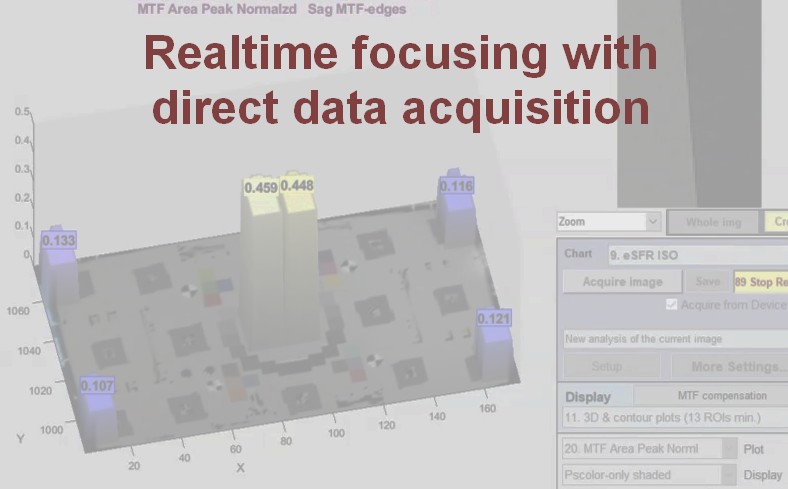
Speed up your testing with real-time focusing in Imatest Master 2020.2.
Recent speed improvements allow for real-time focusing and allow users to analyze images from two types of sources:
- Direct image acquisition from a variety of devices, listed in detail in Supported image acquisition hardware for Imatest Master.
- Image files listed in Image file formats and acquisition devices,
Although the majority of images traditionally analyzed by Imatest have been from files (JPG, PNG, etc.), three modules, which can perform a majority of Imatest’s analyses, support direct data acquisition, and can be used for realtime analysis.
- Rescharts, which analyzes a variety of sharpness/MTF charts: slanted-edge charts with automatic or manual detection, Siemens Star, Log Frequency Contrast, Spilled Coins (Dead Leaves), or any arbitrary image (which produces uncalibrated relative sharpness measurements). Depending on the chart, measurements may include lateral chromatic aberration, optical distortion, and tonal response (OECF). Noise, SNR (Signal-to-Noise Ratio), and color response are available with eSFR ISO.
- Color/Tone Interactive, which analyzes all widely-used color and grayscale charts (as well as a good many custom or obscure charts). Measurements include tonal response, color accuracy, noise, and SNR,
- Uniformity Interactive, which analyzes flat field images for vignetting (light falloff), color nonuniformity, noise, SNR, and PRNU (photo response nonuniformity) and DSNU (dark signal nonuniformity).
While all measurements have been sped up by a factor of 4 to 10 or more compared with 2020.1, focusing is the most important and most speed critical function. If it’s done at all, it needs to be fast.
The following video, made using an inexpensive 2MP USB camera selected with the Device Manager and run in Rescharts, illustrates real-time focusing using slanted edges from an eSFR ISO test chart.
Direct image acquisition works as shown in the illustration below. 1. Acquire the image. 2. Analyze. 3 Display. Then repeat until Stop reload is pressed.
Here are the key settings for direct image acquisition with real-time updates.
- Run Device Manager to select the device to analyze, the device resolution, and to prepare the image using the Preview function.
- Open one of the three modules that support image acquisition: Rescharts, Color/Tone Interactive, or Uniformity Interactive. Note that SFRplus Setup, eSFR ISO setup, SFRreg Setup, and Checkerboard Setup all run Rescharts.
- In the Settings dropdown menu, set (check) Auto reload. (The setting will be saved; you won’t need to repeat this.)
- Acquire the image.
- Select the display you want to see reloaded, then press Reload.
- The Reload button will change color to Yellow and indicate the number of reloads followed by “Stop reload“. Press Stop reload when you are finished.
Full instructions are on Using Direct Image Acquisition.

