Imatest supports activation through a network proxy server to handle situations where direct internet access is not allowed. Proxy server authentication is supported for the Basic and Digest authentication schemes.
For versions 4.1 to 22.2, see classic proxy server settings.
Proxy Server Settings using new License Manager (version 23.1.4+)
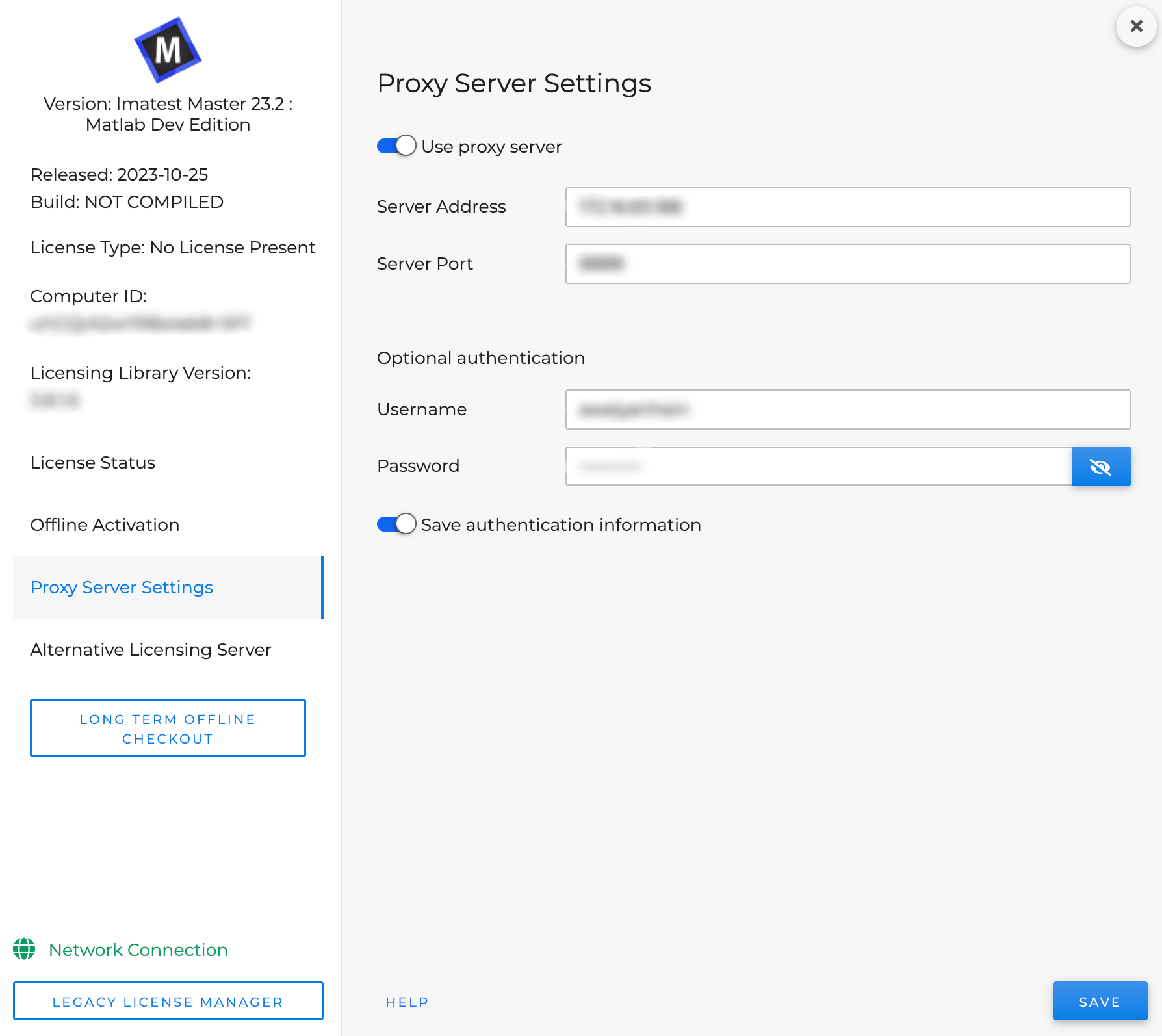
1. In new license manager, navigate to Proxy Server Settings from left navigation panel.
2. Enable “Use proxy server”.
3. Enter server address (IP address or URL) and server port.
4. [Optional] Enter username and password if needed.
5. Click “Save”.
6. Restart Imatest.
7. Proceed with online activation or online deactivation.
Proxy Server Settings using classic License Manager
Start by opening the Imatest License Manager by clicking Help -> License Manager (Activate) from Imatest Master (or other GUI-based version).
- In the License Manager, click Settings -> Proxy server …
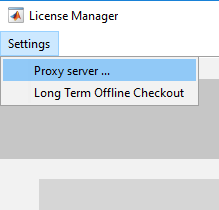
- In the Proxy Server field, enter the IP address or URL, and the proxy server’s port in the Proxy Port field.
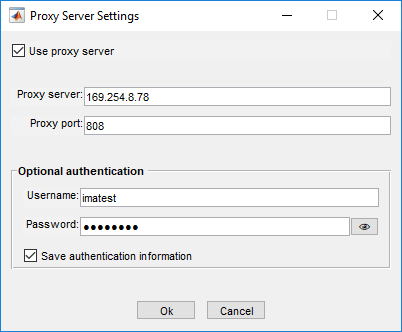
- [Optional] Add the Username and Password needed for the proxy server. If no authentication is required, merely leave both fields blank.
- Select Use proxy server to enable proxy server access.
- Restart Imatest.
- Proceed with Online Activation or Online Deactivation.

