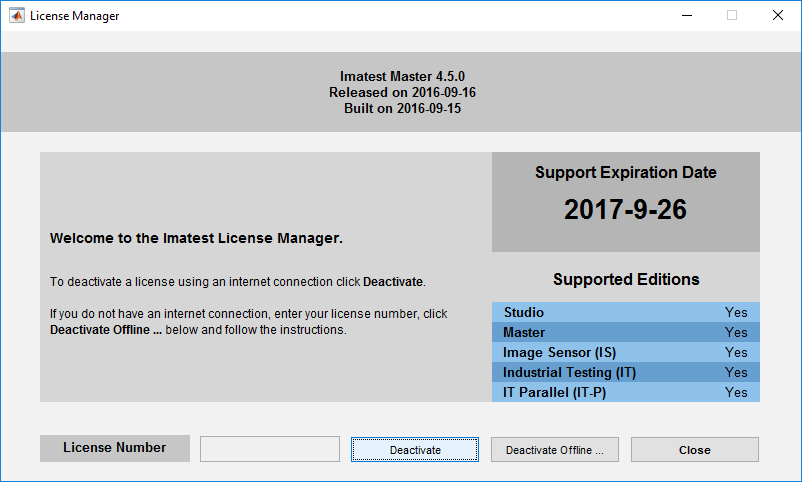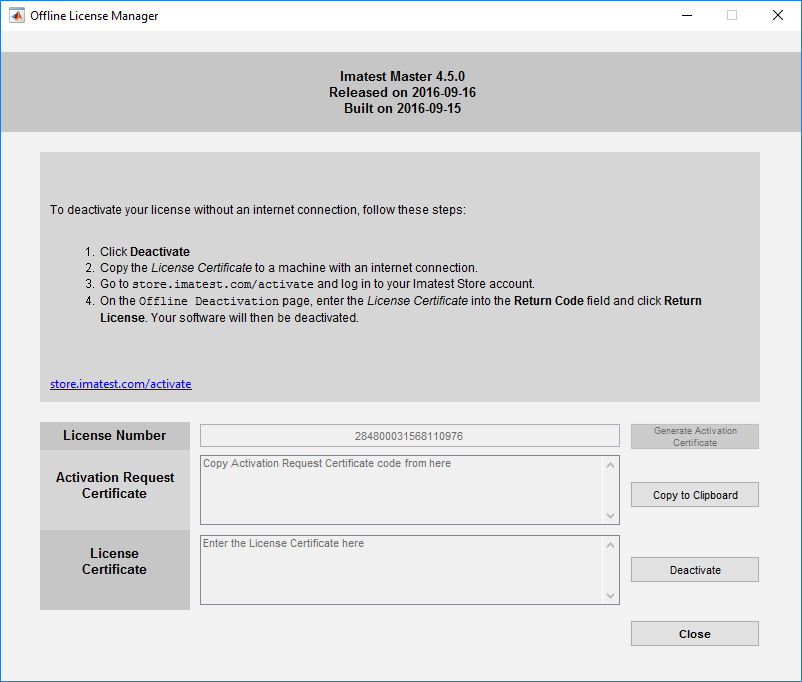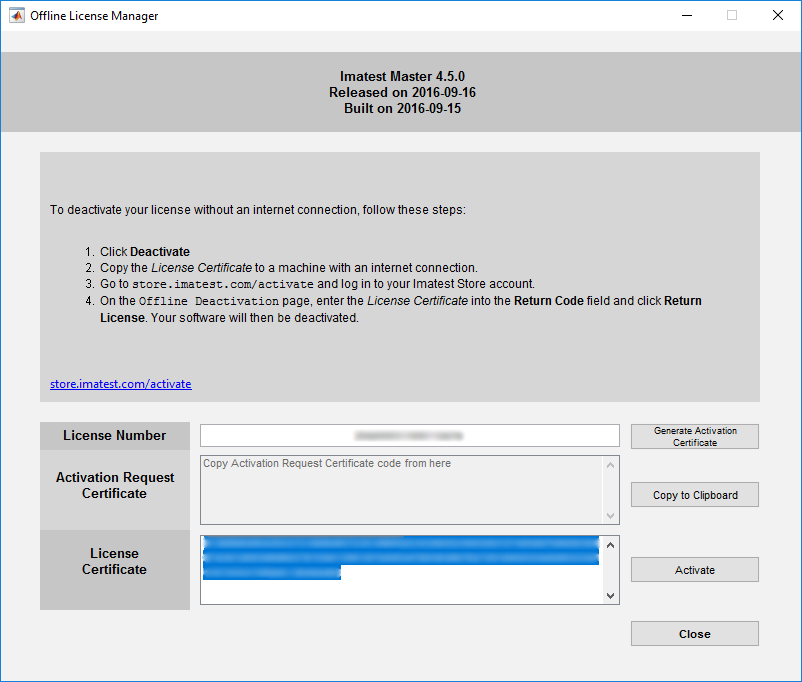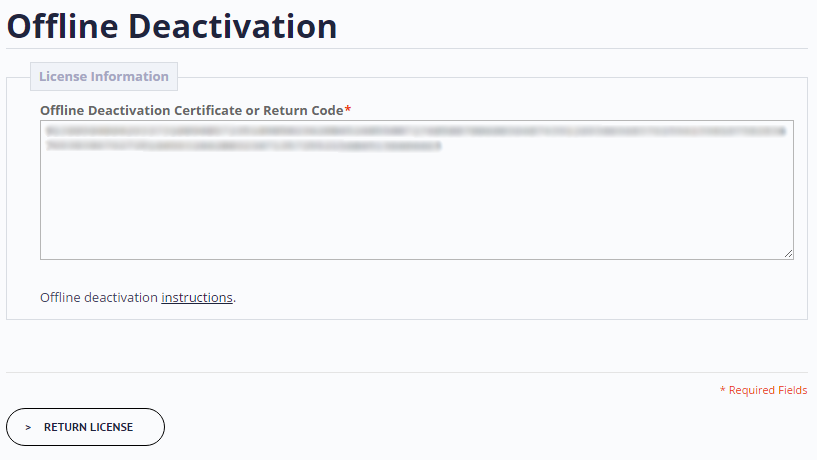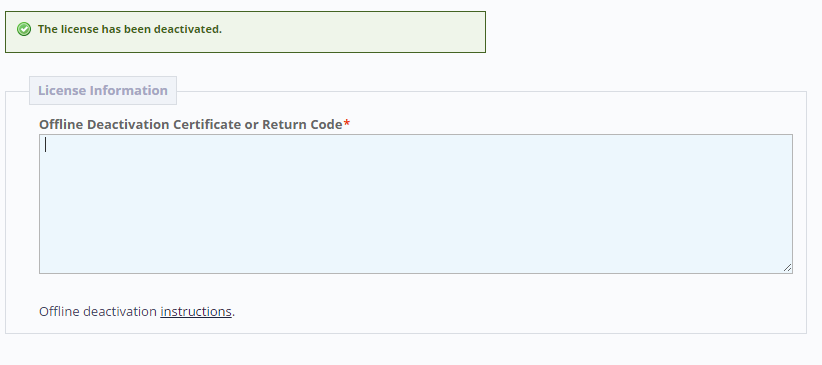Imatest may be installed on several computers, but an Imatest license can only be activated on one computer at a time. To move Imatest from one computer to another you first need to deactivate it. These instructions apply to computers that are offline, not connected to the internet, or are behind strong firewalls that prevent Online Deactivation. If your computer is online, you can follow the simpler procedure in Online Deactivation. After you’ve deactivated, you’ll need to perform Online Activation or Offline Activation on the new computer. Please note that in early 2019 we have transitioned to a more robust Licensing Platform. Depending on your software version, you may need to update your software prior to any activation attempts.
For versions 4.1 to 22.2, see classic offline deactivation.
Deactivate Offline using new License Manager (version 23.1.4+)
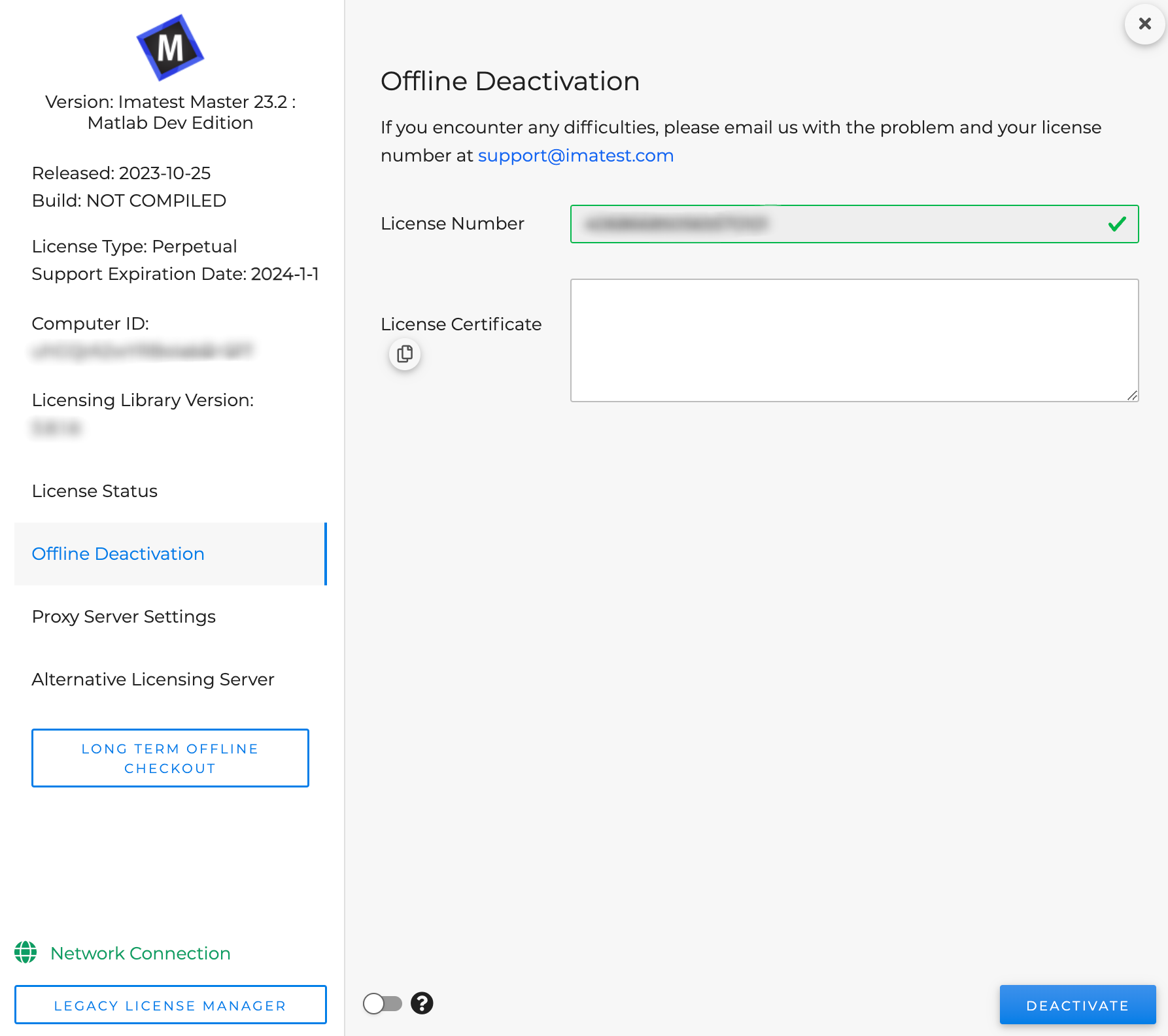
1. Navigate to Offline Deactivation tab from left navigation panel. Click Deactivate.
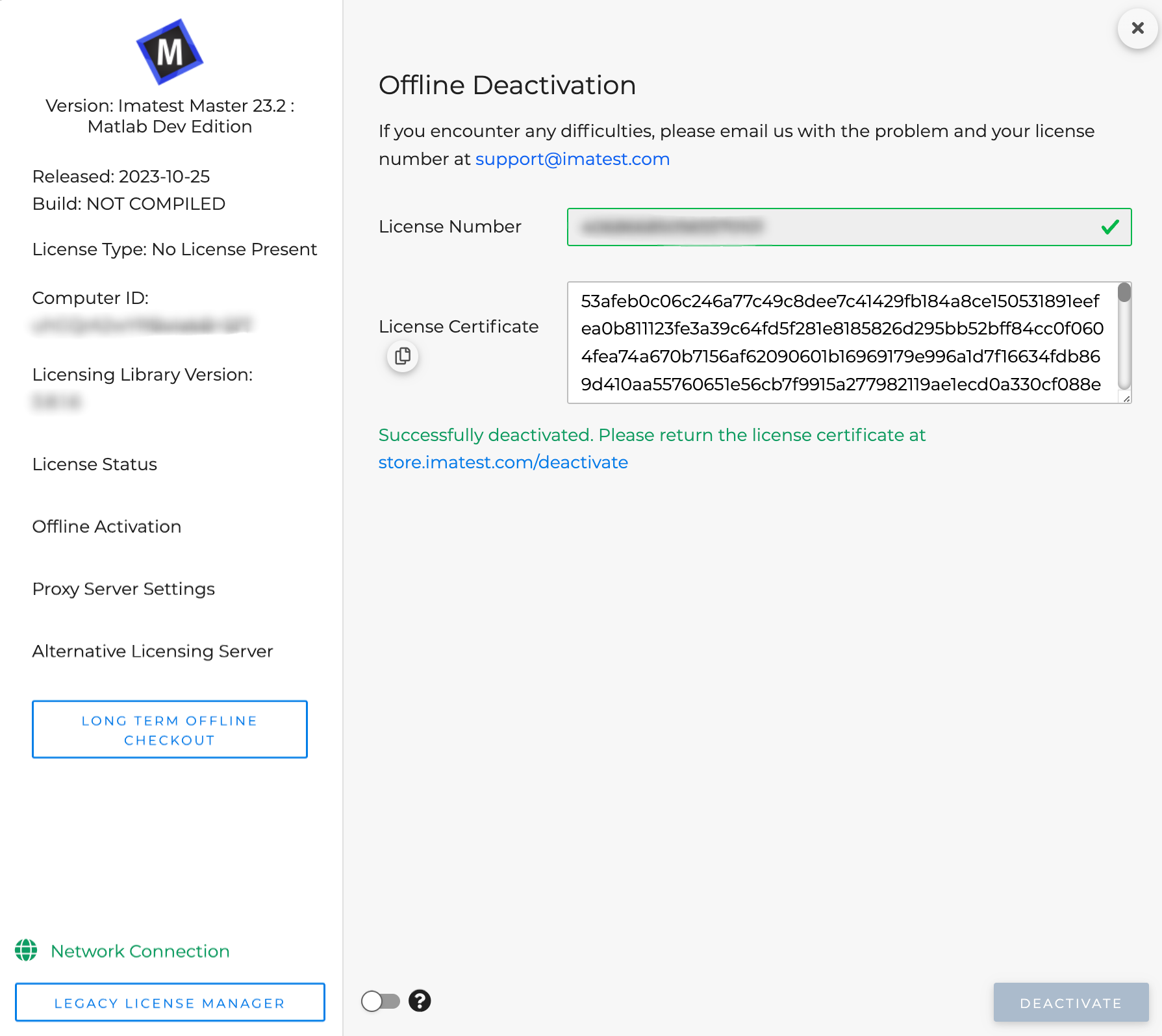
2. The license certificate will be populated and automatically copied.
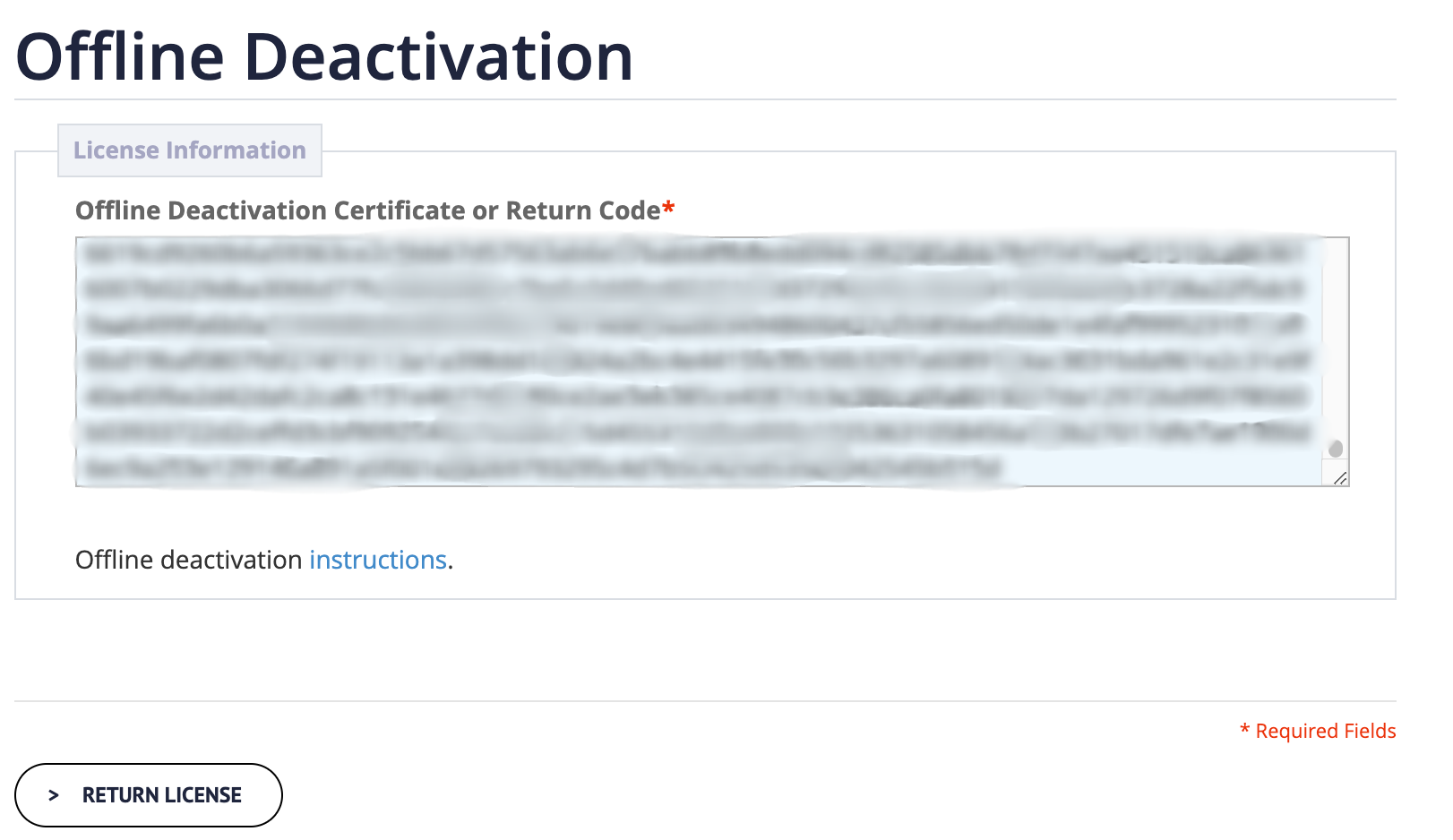
3. Go to http://store.imatest.com/deactivate and paste the license certificate to return it.
Deactivate Offline using classic License Manager
Start by opening the Imatest License Manager by clicking Help -> License Manager (Activate) from Imatest Master (or other GUI-based version).
1. Click
2. Click
3. Copy the License Certificate, which you can paste into the website below or into a text file if you are using a different connected machine to complete the deactivation.
4. Open the Customer Portal and select Offline Deactivation.
5. Paste the License Certificate that you copied above (or copy and paste from the text file you saved it to).
6. Click Deactivate.
7. Success! This license is now deactivated and free to use on another machine.