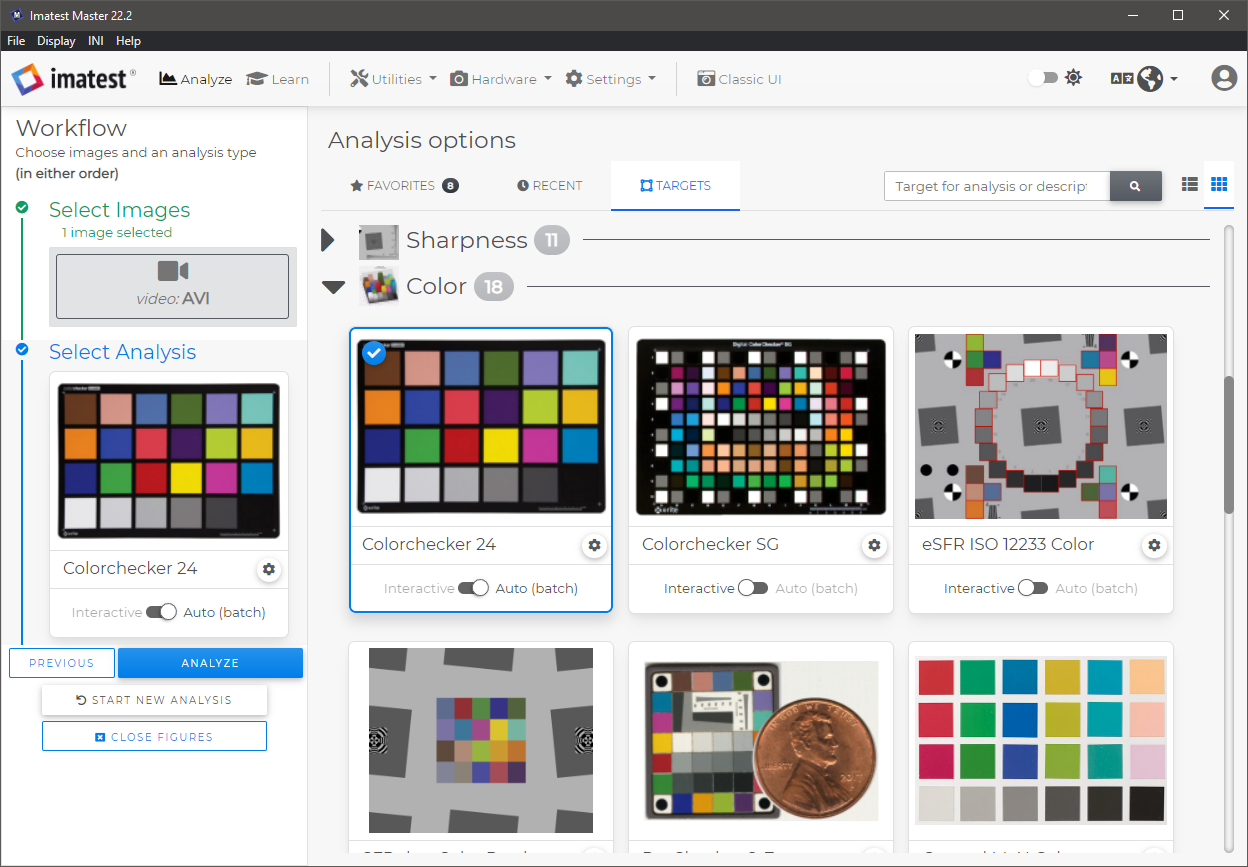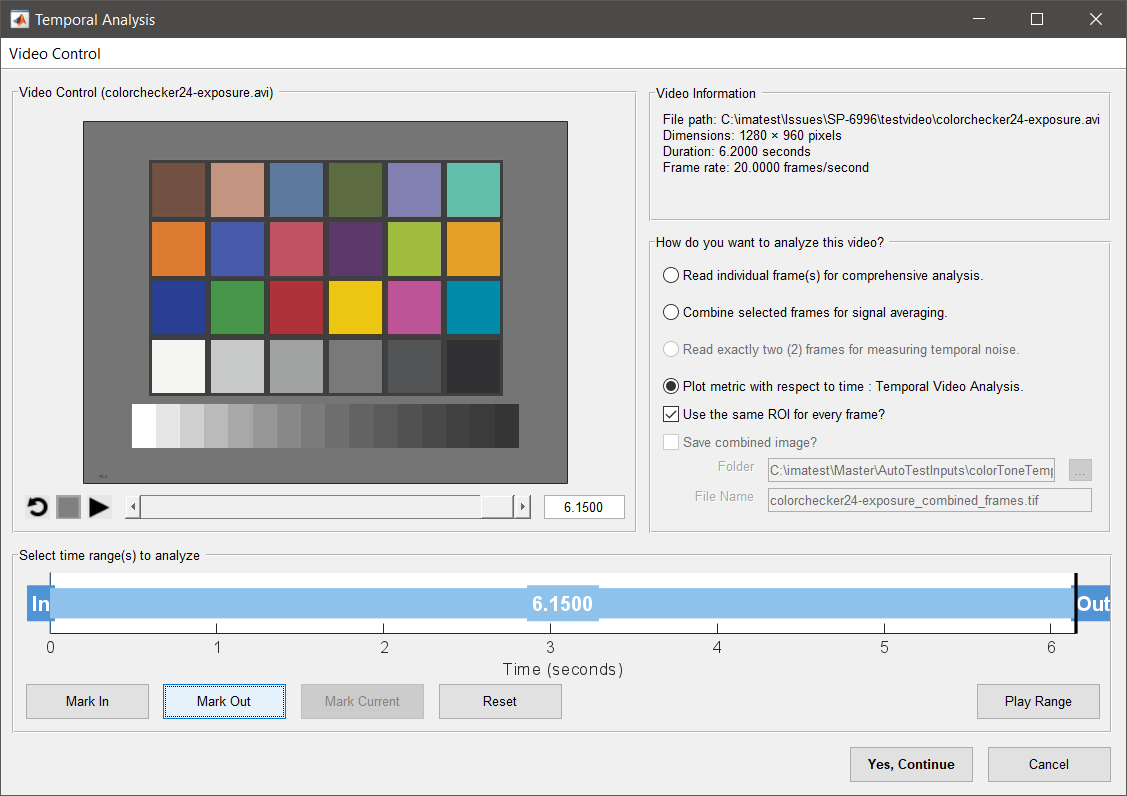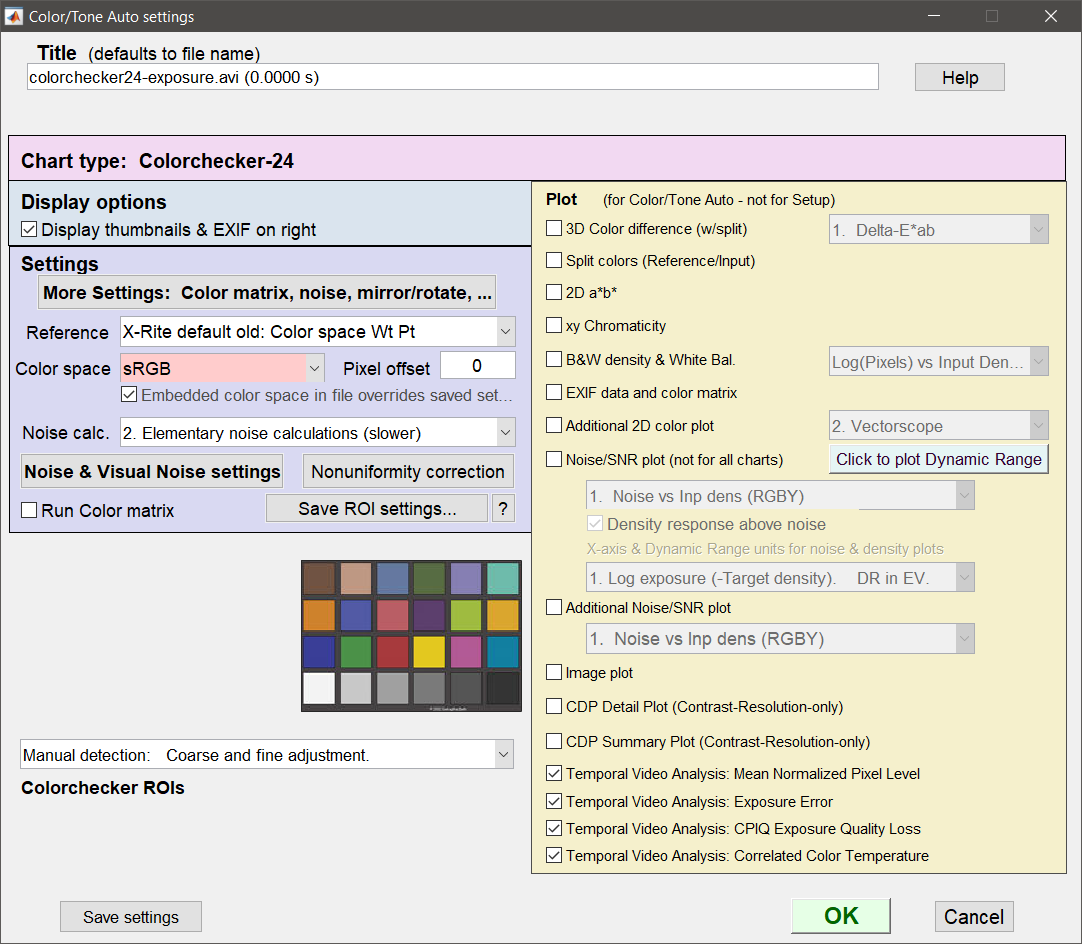With Imatest 22.2, a user can evaluate auto white balance (AWB) on an appropriate video file using the Color/Tone feature.
AWB is given as a measure of correlated color temperature with respect to time.
Previously, this AWB analysis was performed by using the Colorcheck module.
| Related pages | Auto Exposure in Color/Tone |
Autofocus Speed in SFR |
Auto White balance in Color/Tone |
Uses/Purpose
This metric is intended to be used as a way to measure the time a camera system takes to auto white balance a scene. Rise time and settling time are automatically calculated. This measurement does not provide information about the accuracy or precision of auto white balance. To evaluate those measures, several measurements should be performed on the final, settled images and compared.
Calculation
Correlated Color Temperature (CCT) error in degrees Kelvin, calculated from a table in Color Science: Concepts and Methods, Quantitative Data and Formulae, by Günther Wyszecki and W. S. Stiles, pp. 224-228. Color temperature in degrees K is universally used to specify lighting. Higher color temperatures are perceptually “cooler” , i.e., more blue. The CCT error is the change in illumination color temperature that would cause the measured deviation from neutral gray.
File Selection
- Select a video file.
-
Select the appropriate Target (the chart that was used for the video). In this example, we have used Colorchecker 24, which uses Color/Tone Analysis.
-
Be sure to select Auto(batch) mode.
Frame Selection
- When the Video Control Window appears, Select the Plot metric with respect to time: Correlated color temperature option. (4th option on the right.)
- Select a range of frames that covers from incorrectly white balanced to balanced for at least 1-2 seconds. Any shorter and you risk not having enough frames to ensure the AWB system has settled completely. For more details on supported video formats, see Image file formats and acquisition devices
Region Selection
Select the chart
For more details on how to select regions, see Color/Tone.
Region Selection window
Note that when selecting regions, the first frame in the sequence is used since that frame should be completely in-focus, making region selection easier.
Color/Tone Auto Settings
There are 4 new Temporal Video Analysis checkboxes near the bottom of the Settings window.
For AWB Analysis, select the “Temporal Video Analysis: Correlated Color Temperature” checkbox. The first 3 options for Temporal Video Analysis allow for the analysis of Auto Exposure.
Save Options
Checkboxes on the Save Results page allow Saving of the Correlated Color Temperature plot, as well as JSON and/or CSV reports.
Outputs
The final output figure will be displayed at the end of the run and saved to the output save directory if selected. If no plot option is selected, nothing will be displayed.
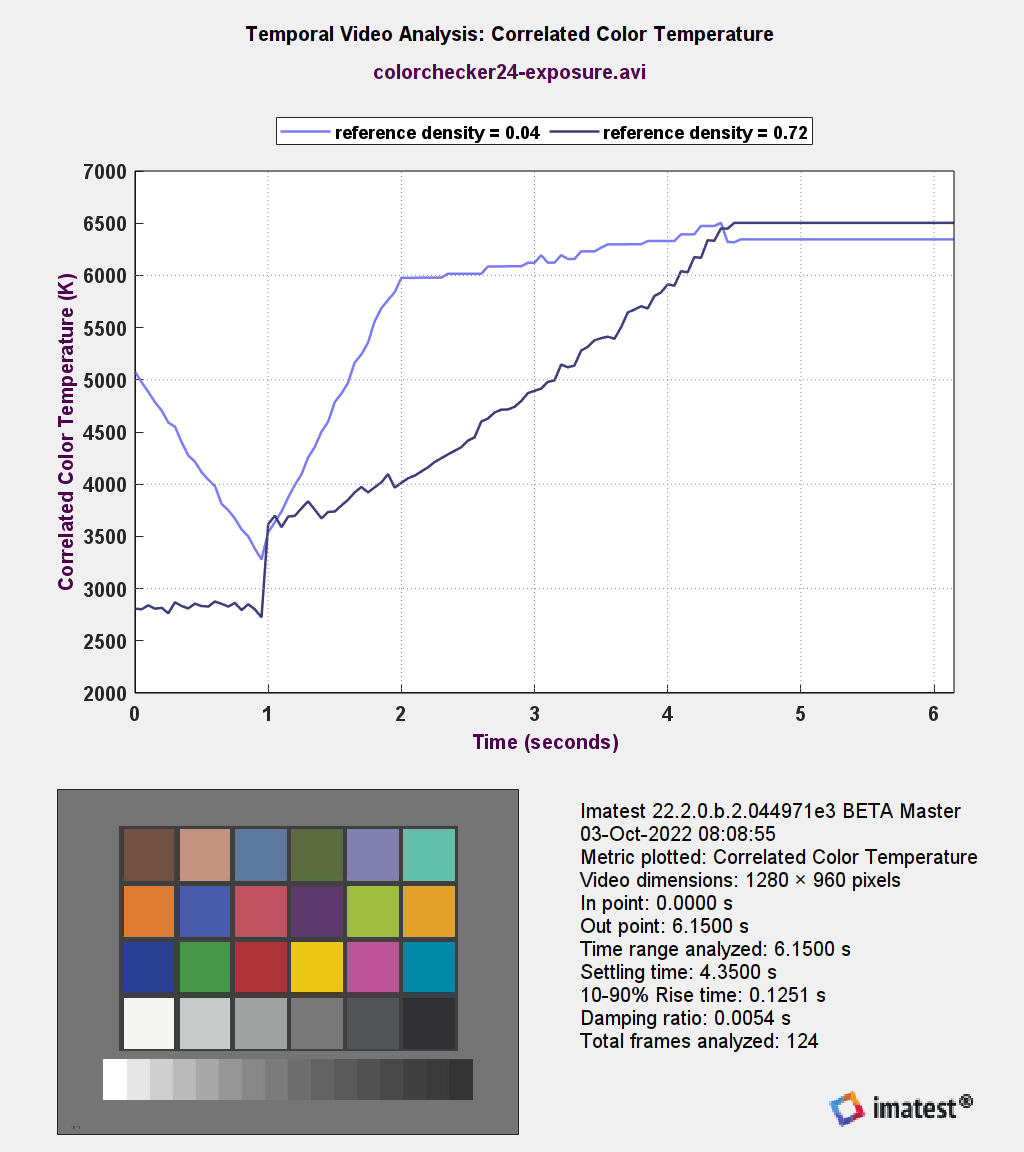 Auto white balance Output Figure
Auto white balance Output Figure
The figure output will contain a plot of the correlated color temperature with respect to time for each patch of the measured chart. The time axis (x-axis) will be in units of seconds and will be in units of absolute time from the video file.
The figure will also contain details about the run including ROI size, in and out points in the video file, total time range, settling time, 10-90% rise time, and total frames analyzed. Settling time and rise time are calculated on the middle grey patch of the chart.
Results
The 10-90% rise time (or 90-10% fall time) is the duration in seconds for the metric to vary between 10% and 90% of its max value. The first frame of this phase is known as the scene change onset. Settling time is the time in seconds between scene change onset and metric convergence. Convergence is defined as the first frame of the first window which all metric values fall within ± 5%¹ of the mean(CCT) across that window. The window size is equal to 1/3 of a second (num_frames = 1/3 * video_fps), bounded by a minimum value of 10 frames and maximum value of 50 frames.
[1] The settling threshold can be adjusted via the [section] temporal_video_settling_threshold INI key. The default is 0.05 (5%).
JSON
The JSON output file will contain the following structure:
ImatestResults:
- TemporalVideoAnalysis:
- Video:
- VideoDimensions:
- Width: Video width in pixels
- Height: Video height in pixels
- SettlingTimeThreshold_pct: An advanced setting accessible only through
[section] temporal_video_settling_thresholdINI key. This setting sets the criteria for determining if and when a metric has settled. The default is 0.05 (5%) which the remaining documentation references. - InPoint: The selected in-point for the video in seconds
- OutPoint: The selected out-point for the video in seconds
- TotalTime: The total time evaluated (equivalent to OutPoint – InPoint)
- TotalFrames: The total number of frames analyzed. Depending on whether or not the video is variable frame-rate, this may not be equivalent to TotalTime*frame-rate.
- CorrelatedColorTemperature:
- Metric: CorrelatedColorTemperature:
- Units: K
- SettlingTime: The time taken for the specified metric to settle to +/- 5% of the mean in seconds
- RiseTime: The time taken to go from 10% to 90% of the starting mean to the settled mean in seconds
- DampingRatio: The damping ratio of the measured state change
- Time: An array of measured time values in seconds
- Metric: The measured value for each point in time. In the units specified in Unit.